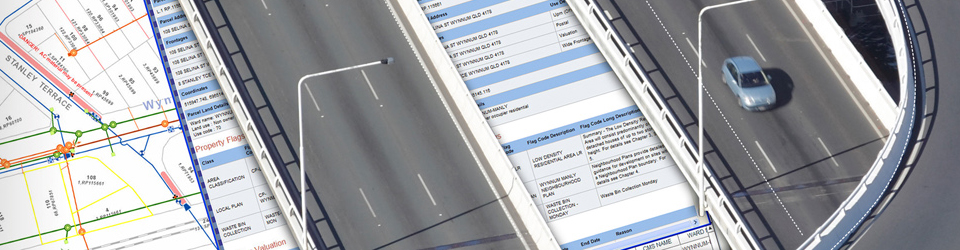When we publish web services from desktop applications (i.e. ArcMap and ArcGIS Pro) to ArcGIS Enterprise, ArcGIS Server web services transform our map content into web GIS resources. This transformation process is managed through service runtime. The behavior and functionalities of web services are determined by the service runtime and the version compatibility between our ArcGIS desktop application and ArcGIS Enterprise. Hence, we must consider the desktop products’ compatibility when publishing to ArcGIS Enterprise.
The following sections summarize the key publishing compatibility considerations when working with different versions of desktop and ArcGIS Enterprise products.
Continue reading