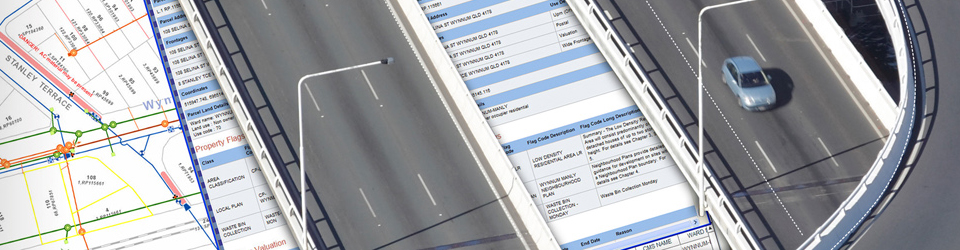So, you have just purchased a new Personal Use License and need to activate your ArcGIS Online subscription. This blog will run through the steps to activate and set up your ArcGIS Online Organisation and how to assign your extensions for use in ArcGIS Pro.
To get started, you will need the order delivery email from the Esri Customer Service team. This will take 3 to 5 business days from the time of purchase to arrive (if you are having trouble finding this, please check your spam folder as they can sometimes be filtered out by your email provider). You should have already set up your Public My Esri account and accepted the permissions; If you haven’t, you can find the steps for that process on the Creating an ArcGIS public account and setting up your My Esri blog.
Step 1. Begin the activation process of your Personal Use License
In the delivery email from Esri Customer Service, click the second activation link

Step 2. Convert your Public My Esri Account to an ArcGIS Online Organisational Account
Clicking the activation link will open the Activate your organisational subscription process where you will be given two options of how to activate the account; select the By converting an existing ArcGIS Public Account and click Next. (Once you have made this selection your activation link will have been used, so try to complete the process in one session.)

A pop-up will ask to you confirm the upgrade of your Public My Esri Account to an Organisational Account; click Upgrade Account.

Step 3. Sign – into ArcGIS Online
A sign-in page will prompt you to log in. Enter the username and password you have previously set up for your Public My Esri Account and click Sign In. You will then see the same activation page from Step 2. Click Next to continue.

Step 4. Set up your ArcGIS Online Organisation
Here you will enter the details of your ArcGIS Online Organisation. You should have chosen a name for your ArcGIS Online organisation, along with a short name that will be used in your organisation’s ArcGIS Online homepage URL, like the following: https://Personal-User.maps.arcgis.com. This will be unique to your organisation.
When you have entered all the required information, click Save and Continue.

Step 5. Manage your ArcGIS Pro extensions
Now that your ArcGIS Online subscription has been activated and your organisation is set up, you will need to manage your Add-on licenses for use in ArcGIS Pro. Navigate to Organisation > Members > Click the ellipses next to your user > Manage add-on licenses.

To select all the available extensions and apps, ensure box to the left is ticked for each and click Save at the bottom right of the page.

Now your ArcGIS Online subscription is complete, and you are ready to access ArcGIS Pro. The Accessing ArcGIS Pro with a Personal Use License blog takes you through the final steps on how to get started with the desktop application.
Please reach out to Esri Australia technical support via support@esriaustralia.com.au if you encounter any issues while activating ArcGIS Online.