While delivering Arc 2: Essential Workflows, I was enthusiastically describing the wonders and practical uses of the search widget in the Web App Builder for ArcGIS Online or Portal and the capability it has to search content within your feature layers. When asking my students, “which widget should I use?” Some referred to the functionality of the query widget which I had previously demonstrated, while others preferred the power of a search widget. Hopefully by the end of this post you will be well placed to make an informed decision as to whether you should use and configure a query or search widget for your web apps in ArcGIS Online or Portal.
Consider a web app that displays a feature layer of cities around the globe which contains simple demographic statistics.

The search widgets configuration has the initial default of the Esri World Geocoder. You can select Add Search Source, then Feature Layer, to allow the user to Set a specific feature layer from the current web map, ArcGis Online or a feature/map service. The end user can now use this widget to search the specified content using keywords and then navigate to these points of interest while opening the locations pop up of information. An important aspect of these widgets is that they rely upon the pop-up configuration to define the information that is passed to the user. The search widget will also display a drop down menu of options that ‘best fit’ the search, while a query will only display results that explicitly fit the expression.

The above screenshots indicate the major difference between the two widgets, the in/exclusion of a ‘best fit’ list for the returned results. This functionality is an important distinction to consider when planning end user behaviour for an application.Does the end user have the required knowledge of the dataset to create advanced queries? Or, will the basic functionality of the search widget allow for greater data exploration for the audience?



Further information on configuring these widgets can be found in the following resources:
Search Widget resource article
Query Widget resource article
I hope this brief exploration of the fundamental differences in behaviour for these widgets proved useful. If you have any further questions, please do not hesitate to comment on this post.
Angus Hooper
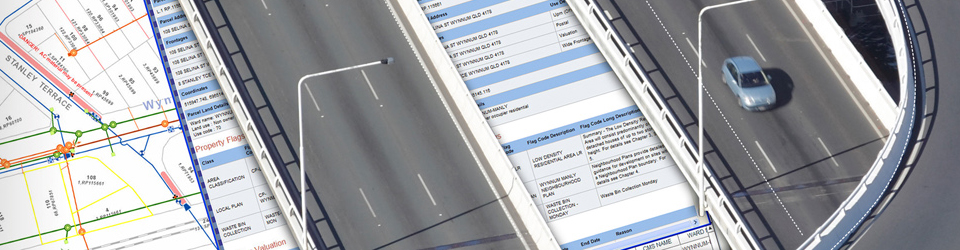
I would add that the Search widget only “displays” the feature by zooming, centering, placing a highlighted copy of the symbol, and opening the pop-up if you configure that option. The Query widget actually “selects” the feature. This matters when considering how you want to interact with the feature after you have found it. ‘Selection’ is required to pass the feature to other widgets and functions. Using the Search widget, you cannot view the item in an attribute table, view related features, or edit the feature. Unless you can point me to a resource that allows me to configure it otherwise.